Using Virtual Camera as Input
Starting from v.230722, Dollars MONO supports OBS virtual camera. With the help of the virtual camera, the following scenarios can be achieved,
- Vertical Camera Mounting: Mount the webcam vertically for easier full-body shots.
- Smartphone as a Video Source: Use a smartphone as the video source to achieve both facial and motion capture with a single device.
- Desktop Window Capture: Directly capture motion from a desktop window.
You can download OBS here, https://obsproject.com/
Using the OBS Virtual Camera
- In OBS, click the button on the right side to start the virtual camera.
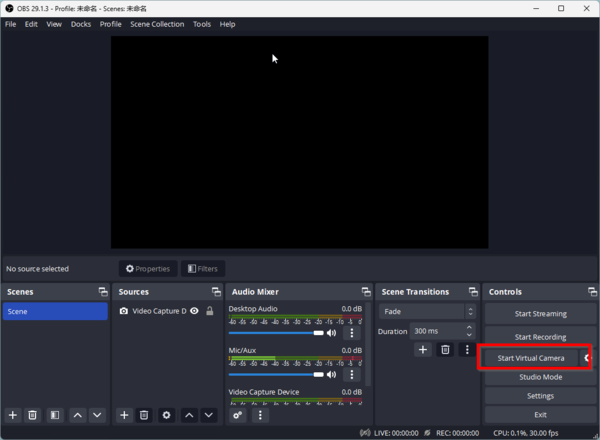
- In Dollars MONO, select the OBS virtual camera as the video source.
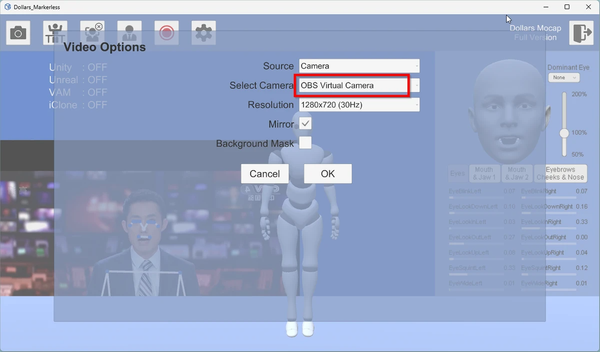
You can use the Window Capture feature of OBS to directly capture other windows on the screen, and use it as motion capture input.
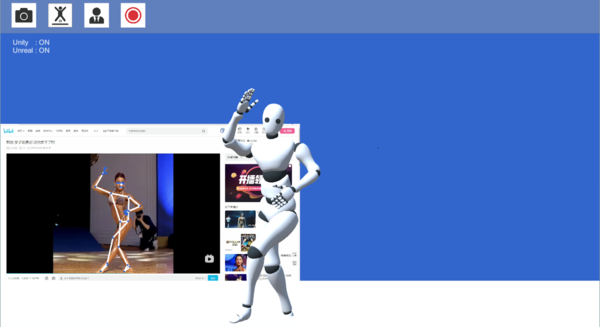
Or screen mirroring a mobile phone to the computer, and do both the facial and motion capture by using apps like Live Link Face.
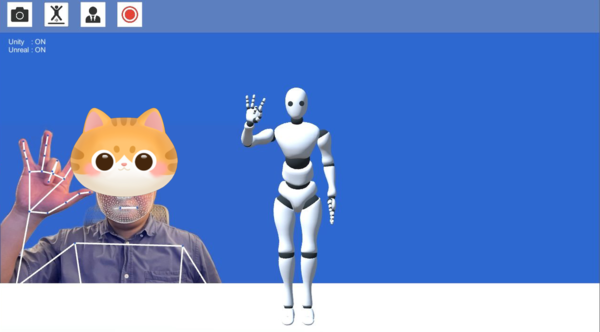
In the video below, you can learn how to use OBS virtual camera to enhance the motion capture process.